Controlling the TV from a Smartphone
Using the phone as a TV remote control is a function that provides remote commands through a special application on a mobile device. The peculiarity of the method consists in switching channels and performing other actions from another room at a relatively large distance. Unlike the remote control, the smartphone should not be in the line of sight, because communication is usually carried out via Wi-Fi.
Benefits of operating a smartphone instead of a remote control
Many do not take this method of TV control seriously, considering this option useless. People continue to use the standard remote control, because you don't need to download anything to use it - just insert the batteries and press the buttons.
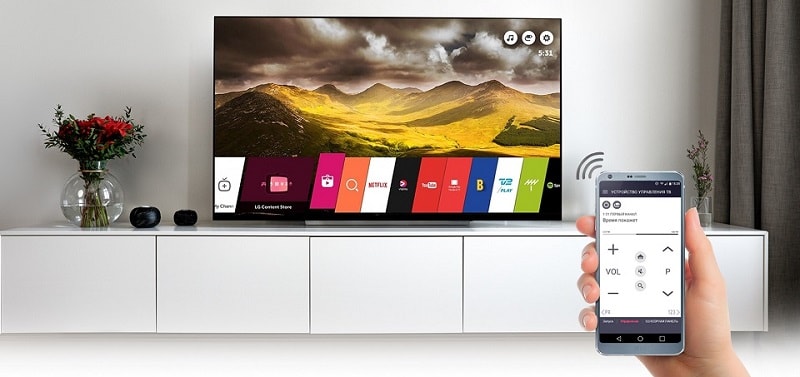 But technology does not stand still. Using a smartphone to send commands to TV is more convenient and has several significant advantages:
But technology does not stand still. Using a smartphone to send commands to TV is more convenient and has several significant advantages:
- Easy control of the built-in web explorer with the ability to quickly search for data and view information on a large diagonal.
- Convenient navigation on the Internet, thanks to the fast input of search queries.
- Ability to switch channels and use other options.
- Remote control, including from other rooms of the apartment. Unlike the remote control, the phone should not be in the same room as the TV.
- Ease of setup and user-friendly interface that allows even a beginner to use the application.
- The ability to display photos, videos, games and other content on the big screen.
Before connecting a smartphone to a TV, you must first study the capabilities of the devices. Not all TV models support this control method. As a rule, the option is provided on Smart TV manufacturers LG, Samsung, Sony and Philips, released after 2010-2011. Older equipment can only work with a standard remote control.
In some devices, the ability to control using a smartphone is limited to the Wake-On-Lan option. In this case, a limited number of functions are available, in particular, switching on / off or changing channels.
How to connect a smartphone to a TV
The use of the new technology is available thanks to the wireless Wi-Fi connection and the connection of both devices to a common Internet network. The main tool is Wi-Fi Direct technology, which allows you to combine equipment and issue commands. An alternative way to control it is directly through the router.
Connection conditions
For correct control, three conditions must be met:
- Smart TV and smartphone are connected to the same Internet network.
- UPnP is enabled on the router.
- Firewall does not block the connection between equipment.
Wi-Fi connection
If you choose this option, consider the nuances that are specific to different TVs. Here are some examples:
- Samsung.
If you have a TV from this manufacturer, check for the presence of a Wi-Fi module in it, and then, using the remote control, enter the menu, select "Network" and "Network Settings". After reading the instructions, click "Next" and select "Wireless Connection". Find the desired wireless network with your name in the list. Enter the password (if set). A message with settings should appear on the screen. - LG.
Pay attention to the presence of a Wi-Fi module. If it is provided, enter the "Menu", and then go to the "Network" and "Network settings": wireless. In the menu, select a setting from the list of access points, select the desired option, and enter the security key. The TV checks the settings and displays the result. - Philips.
Enter the menu and go to the "Configuration" section. Then click on the item "Connect to the network" and click "OK". Click "Scan" and select your WiFi network. Enter your password and confirm your entry. Now wait for the connection and the success message appears.
For other models, the connection principle remains the same.The only thing that is different is the name of the menu items - Network, Network Settings, and so on.
Cable connection
If the previous option does not suit you, but the TV has a connector for connecting to a network cable, you can connect directly. After that, smartphone control is available in the same way. Smart TV receives commands from the Wi-Fi router, and control is carried out wirelessly via a mobile phone.
The use of a network cable is not always convenient, because the cable must be led from the location of the router. To avoid difficulties, the router should be placed near the TV. But here you need to be careful, because electronic equipment negatively affects the quality of the wireless connection in an apartment or house, there is a risk of interference.
The connection takes place according to the following algorithm:
- insert the LAN cable;
- enter the network connection menu (the principle is discussed above);
- select a cable connection (not Wi-Fi);
- follow the instructions on the screen.
The advantage of this option is the minimum risk of disconnection and high data transfer speed. If these are important criteria for you, it is better to choose this method.
How to control an old TV from a tablet or smartphone
 In modern TVs, everything is quite simple if you follow the instructions above. The situation is more complicated in the case of old TVs that do not have a network connector and a Wi-Fi module.
In modern TVs, everything is quite simple if you follow the instructions above. The situation is more complicated in the case of old TVs that do not have a network connector and a Wi-Fi module.
An alternative was found by Xiaomi, which offered customers phones with the ability to control via an infrared port. With this option, you can send commands to various equipment that is controlled by the remote control (projector, climate control equipment, TVs without Smart technology, etc.).
The setup principle is simple and involves several steps:
- Download the program for control using the infrared port on your smartphone.
- Carry out the necessary adjustments.
- Synchronize your devices.
For example, to control using the infrared port, you can use the Mi Remote program installed on Xiaomi phones. Other models also have their own applications. We will talk about them in more detail below.
TOP best TV control apps
It's time to consider the best smartphone apps to link two devices and send commands to TV. Let's highlight the main applications and their features.
TV Remote Control
The TV Remote Control program is a universal software translated into Russian, which has a simple and intuitive control. How to set up the program:
- set up a Wi-Fi connection or synchronize via IrDA;
- specify the IP of your TV;
- select the device from the list and proceed to control.
The software provides for the transmission of basic commands, namely, changing the sound volume, switching channels, a numeric keypad, and so on.
Each TV manufacturer has its own type of program:
- LG TV Remote.
To get started, you need to download and install the software on your phone, and then start scanning. The app finds the TV and connects to it wirelessly. The phone displays two screens. In one, basic control functions are available, and in the other, a menu that opens access to the installed software. With the application, you can play multimedia files from your phone and even games on TV. In the latter case, a large display is used as a gaming field. - Samsung TV & Remote.
The application has a simple and user-friendly interface. After logging in, users have access to the buttons to select a channel, change the sound level, turn on and off, and enter the navigation menu. The second screen provides an interface for controlling various multimedia functions. The downside is the presence of intrusive advertising. - Panasonic TV Remote.
A feature of the program is the presence of swipes, on which the control is based. A person can move between multiple displays, where they can access settings, navigation menus, and device files. Many additional functions are available, for example, timer, online mode and others. - Philips MeRemote.
After installation, you need to sync with the device. The main display appears from which all phone files, navigation menus, channel changes and other commands are available. The main advantage is the high speed of work. The average delay rarely exceeds one minute.
Similar applications are provided for other TV models. The utilities can be downloaded for free from the Play Market.
Easy Universal TV Remote
This is one of the first apps to let you use your smartphone as a remote control. The main condition is that the mobile device has an infrared port. In the absence of IR, you can connect to your smartphone using a wireless connection. Like the software discussed above, Easy Universal TV Remote is "sharpened" for many manufacturers - Sony, Samsung, Panasonic and others.
How to use:
- download software to your phone;
- go to settings;
- choose one of three connection modes (two types of IrDA and one Wi-Fi);
- enter the IP of the TV;
- choose a brand and use it.
The application is constantly updated, support for new TV manufacturers is added, in particular, Ikea, Bluesens and others. The main drawback remains the large number of banners and other advertisements that interfere with work.
Samsung Universal Remote
The manufacturer Samsung has released a special software for users called Samsung SmartView. It is an easy-to-use and easy-to-connect utility that is in great demand among owners of South Korean equipment. The utility allows you to send commands using the infrared port, if available in your mobile device.
Other useful features of Samsung SmartView:
- Create bookmarks for quick access.
- Convenient synchronization setup.
- The ability to add your own control keys, change color, type and size.
- Creation of a backup copy of all commands and settings.
- Configuring multiple actions with one click.
- Control without opening the program and more.
Such software works as a remote control for Samsung Smart TVs on devices after 2011-2013. As for smartphones, software installation is available for the Galaxy series - Note2, S4, S3, Note 10.1, Tab2 and others. In 2014, the protocol for the Smart H series models was changed, which made it impossible to support and further develop the software.
OneZap Remote
Feature of the application is to support many TVs, including Pioneer, Sony, Samsung and many others. A training mode is provided, there is a community database for the exchange of new IR commands.
The advantages include managing the media server, changing the language and subtitles, making edits to the design, creating shortcuts, and much more. The application is distinguished by the flexibility of the interface and the ability to make the necessary settings "for yourself" for convenient use.
Outcomes
Controlling a TV from a smartphone via an application is not only the convenience of sending commands to the TV, but also the ability to display media on a large screen. Before using the function, understand the capabilities of your TV and select the appropriate application.



